If you are having trouble with adding items to the list, here is a quick tutorial on how to add your items, so we can help you promote your items along with all the other shops and studios.
First, open your browser to the item in your shop that you wish to add. That page will have the web address (URL) of your item.
See the URL in the browser here:
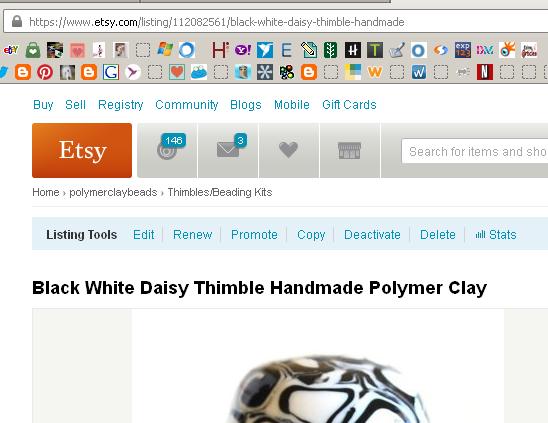
The URL or web address is listed at the top in the browser bar.
Select all and copy that address.
Go to the blog hop/countdown and click that List my item button, or add my item.
The ADD YOUR LINK button is in blue.
Click it.
After you click that button, you will be given a form to fill out.
You will paste your URL into the top link and then fill out the rest of the form.
Hit the next button and you will select your photo from the page you want to add.
This form will pick up a lot of different photos and you can choose the best product photo.
After you select the photo, you will finish this up and it will give you a chance to tweet your upload or add it to your facebook page. Both of these options are great ways to draw additional attention to you post.
Hit the done button and it will take you back to the blog to post another item.
If you see a Red X on your uploads like this:
It is because I have remembered to give you the option to edit your own post. If you have sold the item you added and want to remove it from the list, simply go to the red X and check it. It will ask you if you really want to delete it. If you do, then click yes and it will be gone.
Then you can add another item.
If you make a mistake the redx will help you to edit your listings.
The redx does not mean there is something wrong with your listing.
Hope every adds LOTS AND LOTS of items, and as always, I am willing to help you with any questions.
Julie and Blu



